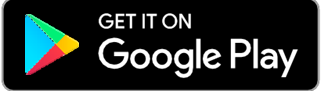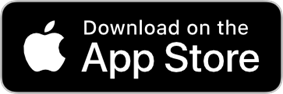Testing Pool Whereabouts Guide
This user guide is designed to assist athletes in the process of supplying effective whereabouts on the ADAMS system based on the requirements of the World Anti- Doping Code and International Standard for Testing and Investigations. Throughout the guide you will also find links to walkthrough videos demonstrating how to fill out Whereabouts.
Whilst using this guide, ensure you expand the dropdowns to access all of the necessary information.
Logging in to ADAMS
View our video tutorials explaining to process of logging in to ADAMS:
- NRTP: ADAMS Account Set-up Tutorial and using the ADAMS website
- DTP: DTP ADAMS Account Set-up Tutorial and using the ADAMS website
ADAMS is accessible via their website or the Athlete Central app. In order to set up your account for the first time, you must log in to the website. Once this has been completed then you are able to use the app for the same functionality as the website (you may need to wait up to 30-minutes before logging into the app, after setting your account up on the website). This guide will first go through the set-up process and how to use the website, then it will go through the Athlete Central app.
Firstly, ensure that ‘pop-ups’ are enabled on your computer.
When logging in for the first time, you will be sent an email from the system, this email will contain a link that you can follow to set a password and set-up your account. This link will only be active for 24-hours. If you do not log in within this time, please email athlete@ukad.org.uk to request a new link.
Due to security measures and the amount of confidential information that you have to provide on ADAMS, it will be necessary for you to change your password from time to time. All new passwords need to contain the following:
- An upper-case letter
- A lower-case letter
- At least 10 characters
- A number
Remember, none of your previous six passwords can be reused.
If you need to reset your password, follow the ‘Forgot Password’ link on the login screen. This will send you an automated email, please follow the instructions on this email. You will have 10 minutes to reset your password after this email has been sent. Make sure you check your junk folder as well as inbox for this email, in case it gets filtered incorrectly.
Should you experience any issues with logging in to ADAMS (after changing your password), please email the athlete inbox at athlete@ukad.org.uk
Two -factor authentication for ADAMS is a way to confirm a user’s identity through two different methods that helps increase the level of account security. For ADAMS it follows this format:
- Username and Password – these remain unchanged.
- Unique session passcode – time-limited code that changes each time you login.
You will receive a different six-digit code every time you log in which you will need to enter. You can receive this code through an app or by an email.
When setting up your account, you will be prompted to set-up a two-factor authentication through an app.
Contact athlete@ukad.org.uk if you get a new phone and therefore need to re configure.
You can update the two-factor authentication on your account by logging onto the ADAMS website, clicking on your username in the top right-hand corner, then clicking security options and connection settings. You will then be able to remove the two-factor authentication method which you wish to no longer have, and add a new method. If you would like to receive the code through an email, remove the two-factor authentication method you have set-up, and the system will default to send the code via email.
This can also be updated on the Athlete Central app by clicking 'my profile', then manage security, which will bring you to the ADAMS website. Click 'connection settings' and you will then be able to remove the two-factor authentication method which you would like to remove, and add a new method.
My Profile on ADAMS
It is essential that you keep your contact details on ADAMS up to date, in case we need to get in touch.
To amend your contact details:
- Click on ‘My Profile’ on the homepage.
- Click edit in the top right-hand corner and scroll down.
- Add phone number - requires +44 (or another country code) and remove the first 0.
- Provide email address.
- Provide mailing address (including postcode)
You need to ensure that you complete all compulsory sections marked with an *.
Within the contact details section, once you have added your mobile number, click on the box ‘use SMS’. Then click on ‘activate’ and you will receive a text message from the ADAMS emergency update number (+18192724278 /+447723318190). Reply to the text message with the 3-digit pin you have been sent. You will then receive another text text message confirming that you have activated your mobile number with ADAMS. This means that you will now be able to text Whereabouts updates via the SMS number in an emergency.
Submitting Whereabouts on the ADAMS website
NRTP: Submitting & Updating Whereabouts in ADAMS
DTP: Submitting & Updating Whereabouts in ADAMS
To access your Whereabouts on the ADAMS website, you will need to click on the left-hand tab titled ‘Whereabouts’. A page will pop out and this will take you to the landing page and the Whereabouts Guide.
The Whereabouts Guide displays all of your Whereabouts requirements. Should your Whereabouts be non-compliant, the Whereabouts Guide will outline the part of your whereabouts which is non-compliant.
To make it easier to update your Whereabouts, it is recommended that you add all relevant addresses for your overnight accommodation and training. Make sure that you label the addresses clearly, for example Parent's House, Girlfriend’s House, Boyfriend’s House, Home – London, Hotel – Sheffield, Training - Loughborough University, etc.) as this will minimise the risk of you selecting the wrong address when updating your Whereabouts.
You can access your address book by clicking ‘Address Book’ in the top left-hand corner. Once in the address book, an address can be added by clicking 'new' in the top right-hand corner. You will then be able to enter the label which you wish to call the address, the full address, and any additional information. You are not required to provide a phone number for the address but please note, even if you do, when tested by UKAD, a UKAD Doping Control Officer (DCO) will never call you to locate you. You must provide enough information to be located without advance notice.
To amend an address, you will need to select the address and a pop-up box will appear where you will be able to make any edits or add additional information. Make sure you click ‘save’ once you have amended the address. When you amend an address, which is currently in your profile, you will be asked to confirm the changes that you have made. You can also delete an address that you no longer need by clicking the cross on the far right of the address. This is recommended to avoid accidentally selecting the wrong address.
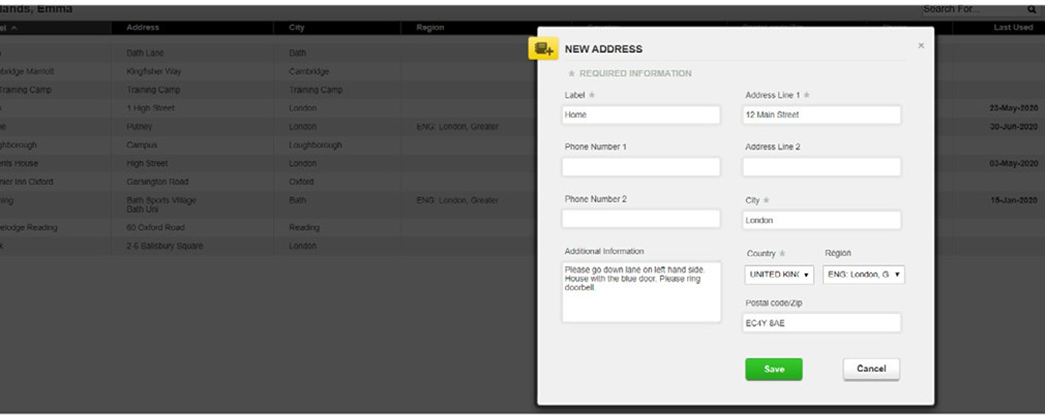
To complete your Whereabouts, you will need to go back to the Whereabouts Guide and open the mini calendar on the left-hand side. You should keep the view in month format as this will make your Whereabouts easier to complete on the website.
In order to add a new entry to your profile, you will need to click on a specific date and a 'New Entry' box will open. You will be able to enter the necessary information here to keep your profile compliant.
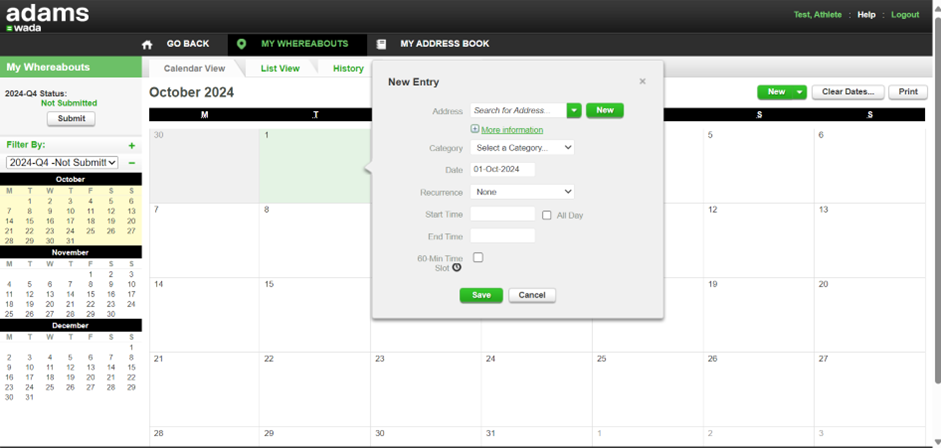
Overnight Accommodation
- Address of the place you will be staying at overnight, 365 days a year.
- Time frames are not necessary.
- You need to provide enough detail (using the additional information box) so that you can be located without advanced notice. A UKAD DCO will never call to locate an athlete. This includes buzzer codes, flat numbers, security gate numbers, apartment numbers and hotel room numbers.
- If your circumstances change and you need to change the location of your overnight accommodation, this update must be made as soon as possible.
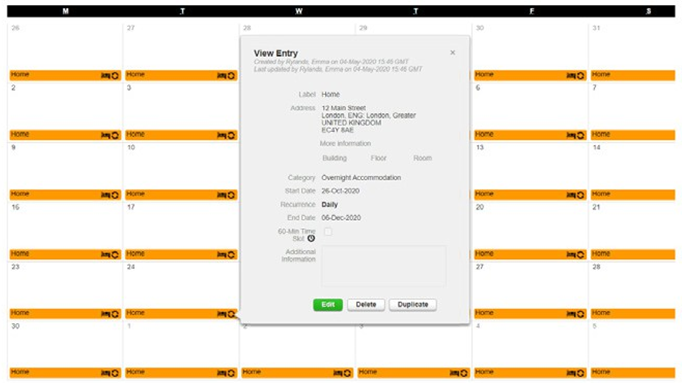
Regular Activities
- Address, date and timings of any activities that you complete on a regular basis each week such as training, work and medical treatments.
- You must enter your regular schedule, the sessions you tend to do week-in-week-out to paint a picture of your ‘normal week’.
- You can provide more information about other sessions you may do in the week using the additional information box.
- You must provide enough detail in the additional information box so that you can be located whilst training or receiving treatment. For example, in the swimming pool on the lower ground floor or in the medical block room 203.
- Please state whether there is a need to make contact with reception staff in the venue/ building, if necessary.
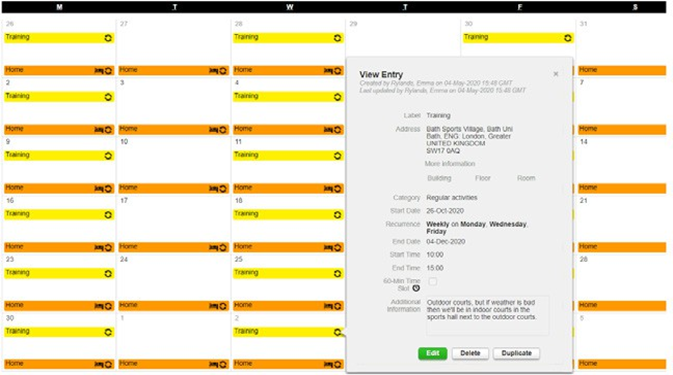
Competition
- Name of competition, date, address and timings of competition (venue/start location).
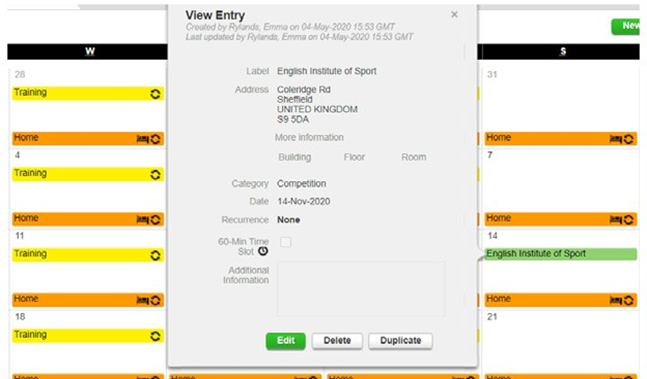
One-Hour Slot (NRTP Only)
- You must provide one hour and an address every day where you will be available for testing, even when abroad or competing.
- Anytime between 05:00 and 23:00, it does not have to start on the hour.
- If you are abroad, use local time rather than converting to UK time.
- You must stay at the location for the full hour as the Doping Control Personnel (DCP) may arrive at any time within the hour.
- All information to access you during that hour must be provided on ADAMS, including hotel room numbers, buzzer codes, and flat numbers. Sufficient information should be included so you can be located at the address with no advanced notice. A UKAD DCO will never call to locate an athlete.
- If circumstances change and you need to change either the time or location of your one-hour slot, this must be done with as much notice as possible but no later than one minute before the hour starts. You cannot change your one-hour slot to a time in the past.
- You don’t need to have your one-hour slot at the same time every day, however it is encouraged so that you develop a routine and reduce the risk of missing the hour.
- Your one-hour slot should be entered within your whereabouts on the ADAMS website by using the 'Other' category and ticking the '60-Min Time Slot' box. Or on the Athlete Central app, there is a specific 'Timeslot' category.
- UKAD recommends not selecting the '60-Min Time Slot' box and linking your one-hour slot to any of your other whereabouts’ entries, such as overnight accommodation or regular activities. You should have separate entries for your one-hour slot, overnight accommodation, and any other entries.
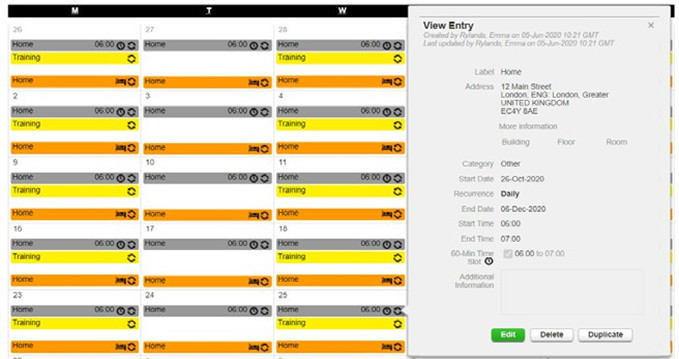
Travel
- When you travel either via car, coach, ferry or airplane you should use the ‘Travel’ function. It’s only compulsory to include a travel entry during long haul trips, where overnight accommodation or a one-hour slot (for NRTP athletes) cannot be entered. However, UKAD recommends you to include a travel entry within your whereabouts whenever traveling. Although an athlete can be tested at anytime and anyplace, by providing as much information as possible on your travel and activities, UKAD can utilise this to minimise disruption to your plans where possible.
- You will need to create a ‘New Entry’ and select ‘Travel’ from the bottom of the drop-down menu.
- When adding a new travel entry, a warning message will appear. Please ignore this, UKAD recommends athletes to add all travel within your whereabouts.
- If you will be arriving at your final destination before 05:00 you will still need to provide your overnight accommodation details for the previous evening.
- Enter the whole journey time from leaving the point of departure to the arrival at the end destination. The 'Additional Information’ box can then be used to detail the specific travel time. For example, you should consider what time you’ll need to leave your house to get to the airport and have this as your departure time. Once you arrive at the other side there may be additional transport to get to your accommodation.
- If you have a stopover without leaving the airport, you can include the full journey in one entry and use the ‘Additional Information’ box to breakdown the journey.
- Please note, a warning message may show up when adding a travel entry. Please ignore this as UKAD recommends athletes to include travel entries whenever traveling.
- Ensure the timings within your whereabouts entry are in local time. There is no requirement to change this back to GMT.
- ADAMS Website videos:
- Athlete Central App videos:
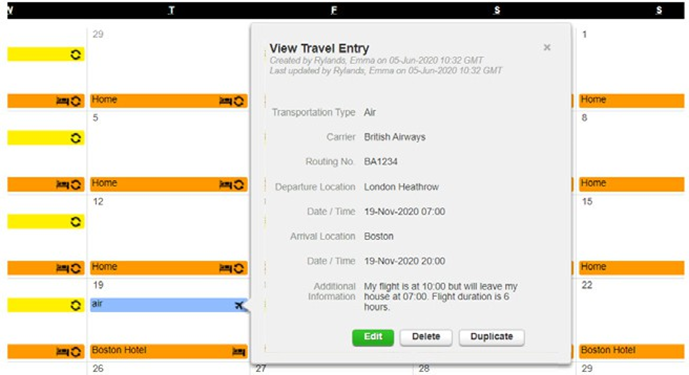
Athlete Central App
The Athlete Central app has the same functionality as the ADAMS website. You can submit or update your Whereabouts on both platforms.
View our tutorial videos on using the app:
View our video tutorials:
NRTP: Submitting & Updating Whereabouts on the Athlete Central App
DTP: Submitting & Updating Whereabouts on the Athlete Central App
- To add new entries, select the plus symbol (+), at the bottom of the screen.
- To amend an existing entry, select the calendar icon and find the relevant entry.
- Once you have made the necessary updates via the app, ensure that you save it by clicking the tick in the top right corner of the screen. It is also recommended that you double check that the update is correct in the calendar.
- If your whereabouts are displaying as non-compliant, on the home screen click 'current quarter', this will give you an overview of your requirements and display why your whereabouts are non-compliant.
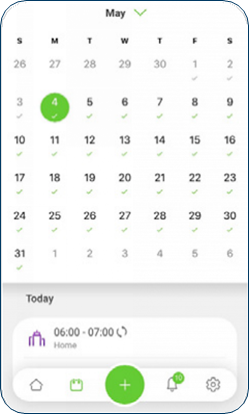
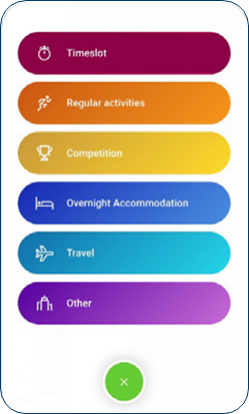
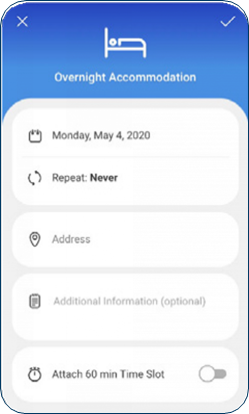
Download the app here:
Quarterly Submission Deadline
You must provide three months’ worth of Whereabouts information at a time and enter to the best of your knowledge where you will be for that duration. You can update your Whereabouts throughout the quarter for when circumstances change.
When submitting your quarterly submission on the ADAMS website, you must click submit in the top left corner. If you are submitting via the Athlete Central app, click 'next quarter' on the home screen, ensure that all your whereabouts requirements are met then click submit.
The quarterly submission deadlines are:
- 15 December, 23:59
- 15 March, 23:59
- 15 June, 23:59
- 15 September, 23:59
It is recommended that you set reminders in your phone a week or two before each deadline. UKAD will also send you reminders via email, text and phone call.
By the deadlines listed above, you must have submitted the following three months of:
- Overnight accommodation
- Regular activities
- Competitions
- One-hour slot (NRTP only)
- Up-to-date mailing and email address for important communications
SMS Emergency Updates
- This method of updating is to be used for emergencies only and shouldn’t be the first port of call for updates.
- The SMS update number is +18192724278 / +447723318190
- Both SMS numbers are active and able to be used by athletes. UKAD recommends using the second number as this is a UK based number.
- You need to make sure you have activated your mobile number on your ADAMS profile.
- Only the mobile number you have set up in your ADAMS profile will accept and recognise any SMS updates you send. It is possible to save multiple mobile numbers in your ADAMS profile should you wish to do so.
- SMS updates can only be used for updates in the following 24 hours and cannot be used for multiple day updates.
- The emergency SMS must include the same information that you would provide on the website or app, including date, location, full address and additional information.
- Usage and frequency of SMS updates are monitored. Unless it is an emergency, all updates must be made directly into ADAMS via the website or app. You should ensure that all other methods of updating have been exhausted before using the SMS service. If it is considered that this method of updating is being used inappropriately, a Whereabouts Failure may be issued.
- As a last resort and only in extreme cases of not being able to access the website, app or SMS service in an emergency, you may email athlete@ukad.org.uk any Whereabouts changes.
Consequences: Whereabouts Failures
You could be issued with a Whereabouts Failure if:
- You provide inaccurate or insufficient Whereabouts information so you’re inaccessible for testing, or you miss the quarterly Whereabouts deadline. This is called a Filing Failure
- You are not available for testing during your one-hour time slot (NRTP only). This is called a Missed Test
Any combination of three Whereabouts Failures in a twelve-month period may result in:
- NRTP: Anti-Doping Rule Violation (ADRV) and a potential two-year ban
- DTP: Move to the NRTP
There are 11 ADRV’s, a Whereabouts Failure is just one of them. Deliberately providing inaccurate and/or misleading Whereabouts information could also lead to an ADRV.
Top Tips
- +18192724278 / +447723318190 – SMS emergency update number
- UKAD’s Whereabouts Officer's number (which will have been sent to you via email) for guidance and help. This number is monitored 09:00-17:00, Monday to Friday, so any calls or messages outside of this time will not be picked up until the next working day.
- In the event of the website or app not working, send a screenshot and description of the problem to athlete@ukad.org.uk and continue to try both platforms to update your Whereabouts until you hear a response.
- There are certain times and days where the website, app and SMS emergency service is unavailable due to ADAMS maintenance. The times and dates can be found by logging into WADA’s support portal. Make sure your Whereabouts is up to date, so no changes need to be made during these maintenance sessions. If you do have an emergency update during these times, email athlete@ukad.org.uk
You may wish to have your coach, agent, or another individual assist you in complying with your Whereabouts Requirements. However, please note that you remain personally responsible for any failure to meet your Whereabouts Requirements. Should you wish to have a third party access your Whereabouts for assistance, please notify UKAD and an appropriate agent account can be set up for them.
Methods of submitting Whereabouts:
- ADAMS Website
- Athlete Central app
Methods of updating Whereabouts:
- ADAMS Website
- Athlete Central app
- SMS Emergency: +18192724278 / +447723318190
- Email: athlete@ukad.org.uk